To launch TrustShield, you must first download and install the setup.
After installation, you can launch the application using the TrustShield icon on your desktop.
Click to start Windows Setup download
During the Application start-up, an advise pop-up could be shown. This is absolutely normal, and could happen when a new application is released. In that case, you need to confirm the operation by clicking "More information" and then "Run anyway".
To launch TrustShield, you must first download and install the setup.
Make sure you download the correct installation package based on your architecture:
Click to start Mac OS Setup download for ARM64 architecture
Click to start Mac OS Setup download for x64 architecture
System prerequisites
The application requires macOS Big Sur or later.
Bypass macOS Security Block
When launching the installation of the downloaded package, macOS may display a security error since it does not recognize the software's developer.
Until we resolve this issue, you will need to manually authorize the file to open by following these steps:
- Open "System Preferences"
- Go to "Security & Privacy"
- Select the "General" tab
- At the bottom of this screen, you should see a message about the blocked file
- Click the "Open Anyway" button next to the warning
- A pop-up will appear: click "Open" to confirm and start the installation
Starting the application
Once the installation is complete, you will find an icon named "TrustShield" in the Applications folder. Double-click it to launch the application.
On the first run, TrustShield will start downloading updates. Once the updates are fully downloaded, the main interface of TrustShield will open.
At this point, you will need to enable the necessary permissions, as explained below.
Application Permissions Setup
To monitor user activity during matches, the application needs to record both what happens on the user's screen and what is captured by the webcam. For security reasons, macOS requires users to explicitly enable these permissions.
You need to enable both "Camera" and "Screen Recording" in "Security & Privacy" settings as follows:
- First, launch the application
- On first launch, the application will attempt to access both the webcam and screen recording; at this point, macOS will show an alert for each operation
- In the camera permission popup, confirm by clicking "OK"
- In the screen recording popup, click the "Open System Preferences" button and, in the screen that appears, click the lock icon to enable changes, then select "TrustShield.app"
- If the previous steps weren't followed correctly, the application won't show any more alerts: in this case, you need to manually open "System Preferences", go to "Security & Privacy", and look for the "Camera" and "Screen Recording" sections, making sure "TrustShield.app" is enabled in both screens
- After enabling permissions, restart TrustShield
- In some cases, you may need to restart your computer after enabling permissions
- TrustShield's main screen will show both a webcam preview and a screen preview. For the screen preview, make sure the image also includes any other windows currently open on the computer (if permissions weren't set correctly, macOS won't show any warning but will only display TrustShield in the screenshot, ignoring all other windows; for this reason, you need to personally verify that the screenshot is complete)
Connecting to the Arena
To connect to the Game Arena, you must use a compatible browser.
Due to internal security restrictions, Safari is currently not supported. We recommend using Chrome or Edge instead.
Alternatively, you can use the standalone version of the Arena.